Device Hardware Inventory
Intune’s device hardware inventory capabilities for devices is a new core feature. This advancement equips IT pros with a more comprehensive toolkit to monitor, troubleshoot, and secure their hardware assets.
Key Features of the Enhanced Hardware Inventory:
- Detailed Hardware Insights: Access granular information such as TPM versions, disk specifications, and battery health for each device.
- Resource Explorer: Navigate through hardware resources directly within the Intune portal, streamlining the management process.
- Settings Catalog Integration: Configure the enhanced inventory feature seamlessly using Intune’s Configuration policies.
Currently, this feature is only for Windows platforms, with plans to extend support to macOS, iOS, and Android in 2025.
Activating the Enhanced Hardware Inventory:
Navigate to Devices > Windows > Configuration Profiles. Select + Create Profile, and in the platform dropdown, choose Windows 10 and later. Under profile type, select Properties Catalog.
Click Create
Name the policy and go to next tab.
Choose + Add Properties. Now we have a bunch of properties we can choose from. Pick the one that is interesting or choose all.
We can choose to limit down what it collects and on which devices. We might be iunterested in bios for some devices and disks on others.

Deploy it to a group of your devices, it’s ok to use all devices group as well.
The device hardware policy is designed to be resource-efficient, it will only upload the changes that have happened since the last data collection, which helps reduce network traffic. But still, got large environments? Don’t just pick all because you can, choose the relevant options
Post-deployment, it may take up to 24 hours for the inventory data to populate within the Resource Explorer, accessible via the Monitor section on each device’s page. The system is designed to be efficient, transmitting only changes since the last data collection to minimize network load.
Exploring the Enhanced Inventory Data:
- Navigate to Resource Explorer: In the Intune portal, go to Devices > Windows, select a device included in the policy, and click on Resource explorer under the Monitor section.
- Examine Hardware Details: Click on specific properties, such as CPU or Disk Drive, to view detailed information.
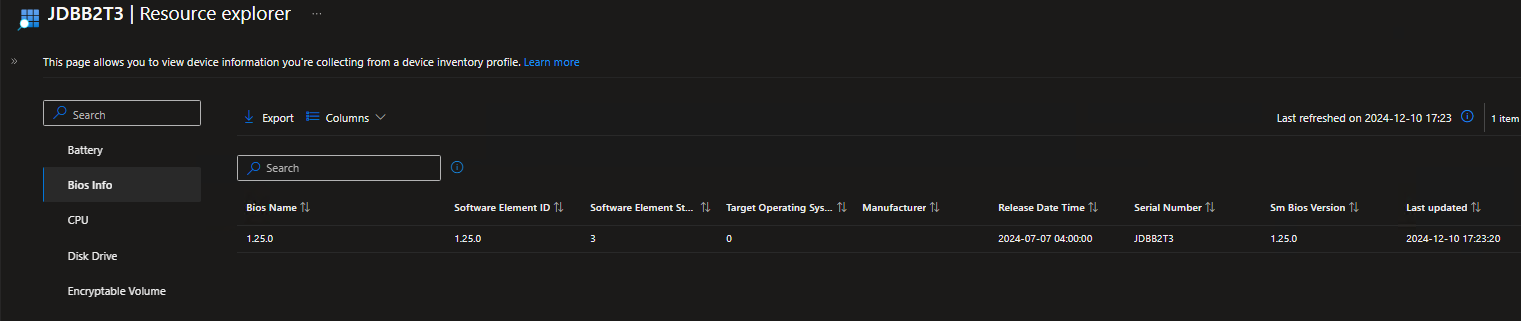
All of this stuff can of course also be exported/seen from Graph..
Conclusion
Microsoft’s introduction of the Device Hardware Inventory is a good start. I would really like to see it develop and from the core functions of Intune (Not extra licenses!!) get proper reports directly from the GUI based on filter from the device inventory. Hopefully they will put some effort in the GUI coz now it looks kind of broken.
This new feature is part of Microsoft’s broader effort to enhance Intune’s capabilities, the Device Hardware Inventory will become an indispensable tool for managing both current and future hardware needs.
