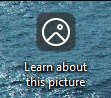Learn more about this picture
So here we are updating my Windows 11 devices to 24H2 in the company with all nice enterprise settings and security. Perfectly made for work but, why is there an icon “Learn more about this picture”. Gah!
I do not know why someone thought that was a good idea but this is how to remove it with remediation in Intune.
Detection
PowerShell
$regkey="HKCU:\Software\Microsoft\Windows\CurrentVersion\Explorer\HideDesktopIcons\NewStartPanel"
$name="{2cc5ca98-6485-489a-920e-b3e88a6ccce3}"
$value=1
If (!(Test-Path $regkey))
{
Write-Output 'Key not available - remediate'
Exit 1
}
$check=(Get-ItemProperty -path $regkey -name $name -ErrorAction SilentlyContinue).$name
if ($check -eq $value){
write-output 'Registry key detected.'
Exit 0
}
else {
write-output 'Value bad, no value or could not read. Start remediation'
Exit 1
}Remediation
PowerShell
$RegistryPath = 'HKCU:\Software\Microsoft\Windows\CurrentVersion\Explorer\HideDesktopIcons\NewStartPanel'
$Name = '{2cc5ca98-6485-489a-920e-b3e88a6ccce3}'
$Value = '1'
$KeyType = 'DWord'
If (-NOT (Test-Path $RegistryPath)) {
New-Item -Path $RegistryPath -Force | Out-Null
}
New-ItemProperty -Path $RegistryPath -Name $Name -Value $Value -PropertyType $KeyType -Force
write-output 'Registry set!'Assignment
Setup the remediation in Intune and assign it to all users. Let it run daily.
Eventually they icon will be gone for every one.