Need to disable Windows Co-Pilot?
Copilot will begin to roll out in its early form as part of free update to Windows 11, starting Sept. 26 — and across Bing, Edge, and Microsoft 365 Copilot this fall. You can find the official announcment here.
This will be a huge game changer for companies on how we work but also with some delicate concerns about privacy and even more when it comes to GDPR here in Europe.
Below you can configure a policy in Intune to disable it but, consider it as an temporary alternative until your organization is going to take benefit of it without risking any data leakage or privacy issues
Intune policy with CSP
The TurnOffWindowsCopilot policy setting allows you to manage Copilot in Windows via Intune.
./User/Vendor/MSFT/Policy/Config/WindowsAI/TurnOffWindowsCopilot
Navigate to Devices > Windows > Configuration Profiles and create a new custom profile
On the Create a Profile pane, configure the following and select Create.
• Platform: Windows 10 and later
• Profile Type: Templates
• Template Name: Custom
Disable Windows Copilot using Intune
In the Basics tab, enter the following properties.
• Name: Enter a descriptive name for the profile, which you can easily identify later. For example, a good profile name is ‘Disable Windows Copilot‘.
• Description: Enter a brief description of the profile. This setting is optional, but recommended.
Click Next.
- On the Configuration Settings tab, we will use OMA-URI settings to disable copilot on Windows devices.
- Click on the Add button.
- Add OMA-URI Settings
Add the following OMA-URI settings in order to turn off Windows Copilot using Intune.
• Name: TurnOffWindowsCopilot
• Description: Disable Copilot on Windows devices
• OMA-URI: ./User/Vendor/MSFT/WindowsAI/TurnOffWindowsCopilot
• Data type: Integer
• Value: 1 - Click Save.
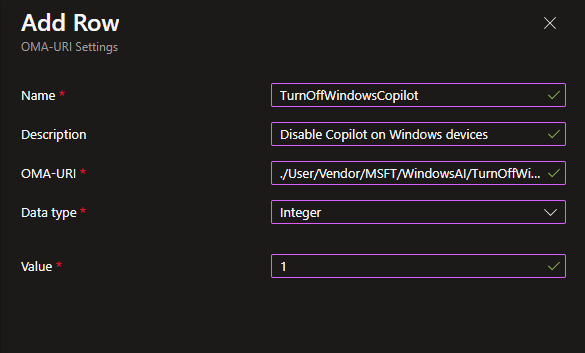
On the Assignments tab, select and add the groups for whom you want to target this policy. Always test the policy on a limited group of devices before rolling it out in larger scale.

