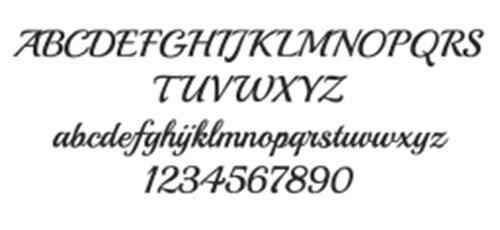Add fonts to MacOS devices
Managing fonts across multiple macOS devices is an easy task to do with Intune by deploying fonts as part of a configuration policy. This is particularly useful when you need to ensure consistency in branding, document formatting, or design standards across an enterprise.
Pre-reqs
Beside a Intune environment set up and properly configured and the MacOs devices enrolled you also need the font files (in .ttf or .otf format) ready for deployment.
Create and deploy the policy
Sign in to Intune admin portal
Navigate to Devices > Macos and Configuration.
Click + Create to create a new config policy
Choose Settings Catalog as profile type.
Name the policy with something meaningful, like “Company Branding – Fonts”
Click + Add settings and search for font
Pick the System Configuration\Font.
Here you choose the Font. The Name is optional. Name is what actually the user sees on the device instead of the name within the font file.
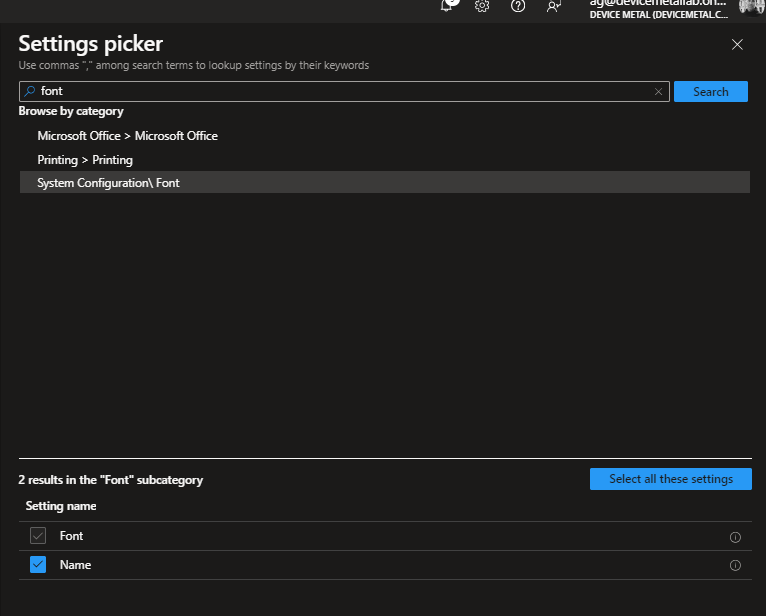
Click select file and now we are going to upload the font file.
At the time being it only search for .ttf files and not .otf. Hopefully it will change. Choose to show all files and pick .otf if needed. It works perfectly well with both.
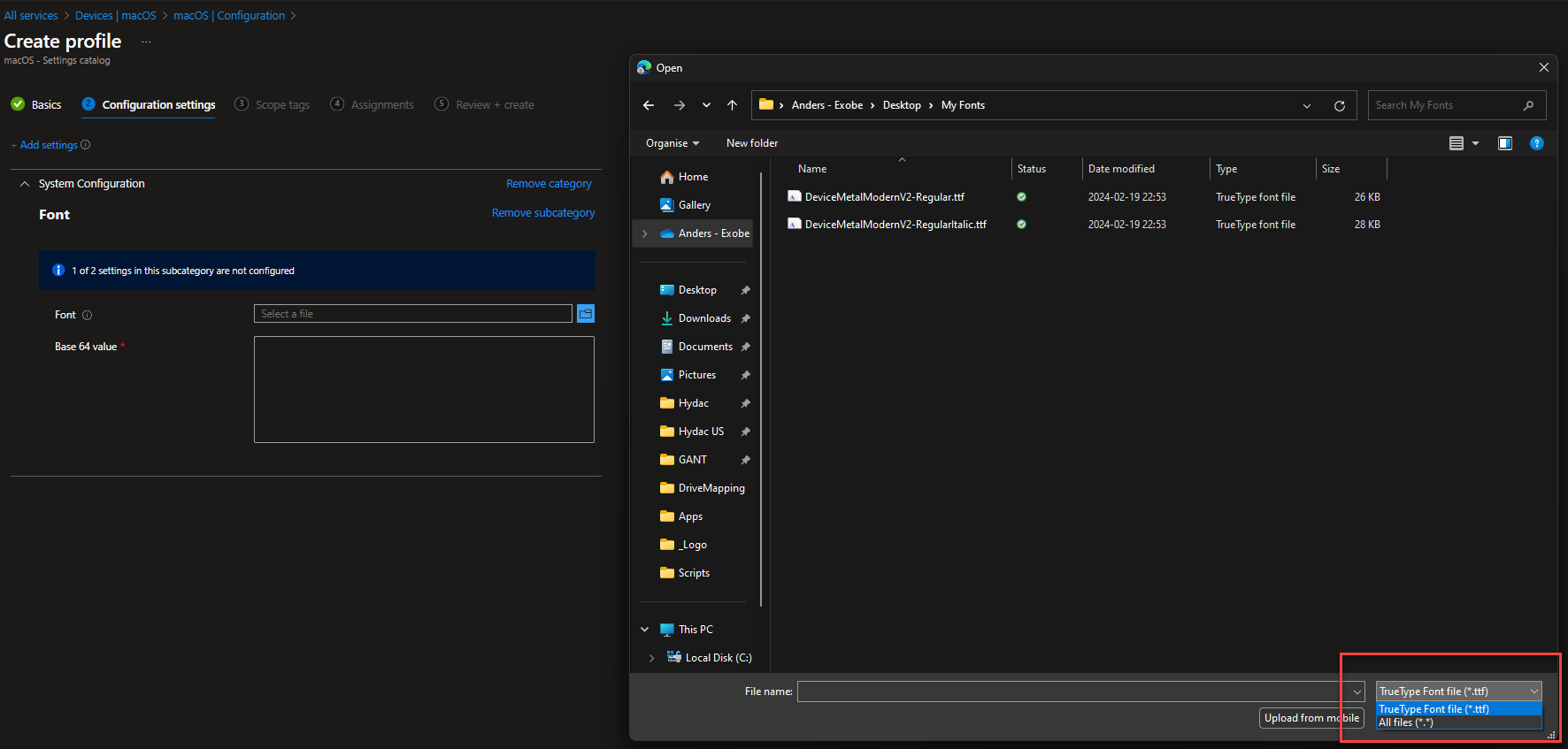
It will then fill in the Base 64 Value for you.
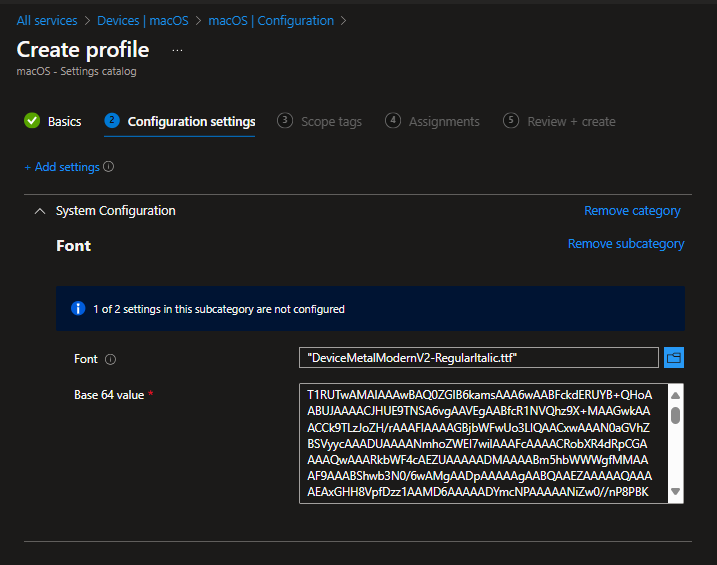
Assign it to your target groups and the font is on its way to the devices.
I got 10 fonts to deploy!?!
The policy is easy to deploy but the downside as it is for now is that you need to create a separate policy for each font to deploy. 10 fonts means 10 configuration policies. If you got many fonts to deploy using scripts is better.