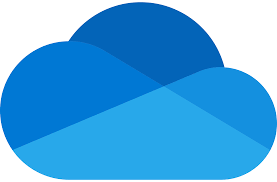Configure OneDrive for the users
With configuration policy in Intune we can automate the settings in OneDrive for the user so it automatically logs on and setup the local OneDrive client. And we want to use the built in in Windows 11, nothing else.
While we do this we also would be able to setup up “Known Folder Move”., this redirects My Documents, Pictures and the Desktop on the local device to be backup up/synced within OneDrive. This secures the users data when a computer breaks. The files will also be there when they use another managed computer or get a new one.
So let’s configure the OneDrive Known Folder Move (KFM) policy to help users automatically log in to OneDrive and save the files automatically using Settings Catalog.
- Platform: Windows 10 and later.
- Profile: Settings catalog.
The settings below is what I usually set for OneDrive.
Silently move Windows known folders to OneDrive
Here the local files on the device will be synced over to OneDrive. It will not send any notifications to the users. Notice that you need to change set the correct ID for you tenant.
Silenty sign in users to the OneDrive sync app with their Windows credentials.
This will use the Entra signin on the Windows device to sign in to OneDrive.
Use OneDrive files on-demand.
Files On-Demand helps you save storage space on your users’ computers and minimize the network impact of sync.
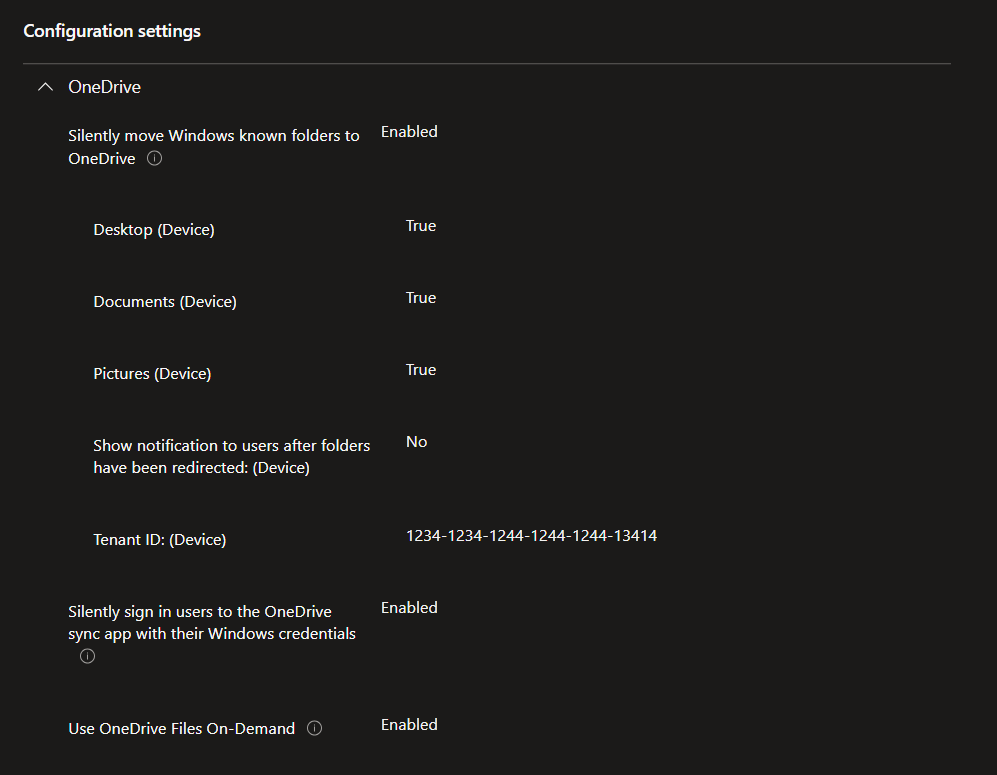
Assign the policy to users and watch the magic 🙂