What is Windows 365 Switch?
In today’s hybrid work world, flexibility and seamless user experiences are more important than ever. That’s where Windows 365 Switch comes in, a feature that bridges the gap between your local desktop and your Cloud PC with surprising elegance. With just a few clicks (or a swipe if you’re using a touchscreen), you can jump between your Windows 11 device and your Windows 365 Cloud PC as if you’re switching between desktops. It’s built directly into the Task View, making the transition feel native, intuitive, and lightning fast.
Whether you’re working across personal and corporate environments, testing in different tenant configurations, or simply need a secure and consistent experience across devices, Windows 365 Switch offers a practical, productivity-boosting solution. It’s not just another virtualization trick—it’s a smart, user-friendly way to blur the lines between physical and cloud computing. Even if it’s kind of a small feature it makes it really smoother to switch between the physical device and the Cloud PC.
Requirements
Before you dive in, make sure you’ve got the following lined up:
Windows 11 Pro or Enterprise (version 22621.2361 or later)
– That’s 22H2 with KB5029351 or later installed.
Windows 365 Cloud PC assigned to your user account
– You’ll need a provisioned Cloud PC
Windows 365 App (from Microsoft Store)
– Install the latest version of the Windows 365 app from the Microsoft Store. This is essential for Switch functionality.
Not much of pre-reqs right? 🙂
Look and feel
Open upp Windows App and login with your Entra ID account that has the Cloud PC provisioned.
Click the three dots and choose “Add to Task View”
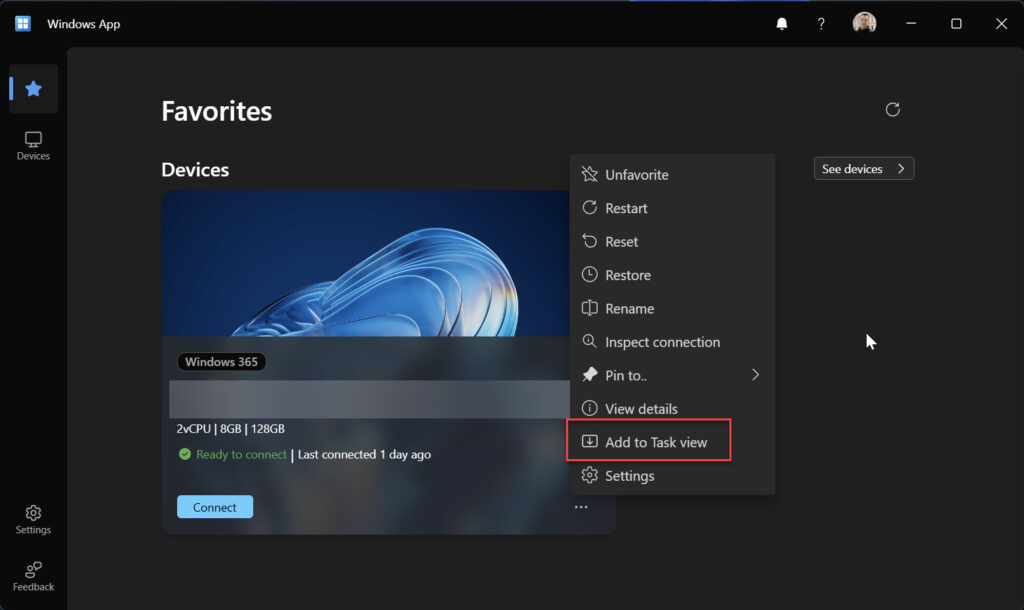
Now you can quickly connect and switch to the Cloud PC.
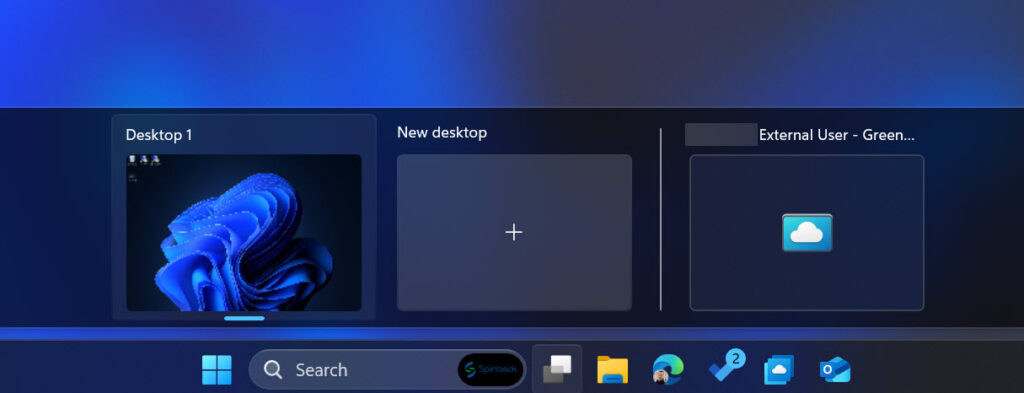
Choose Win + Tab to show the desktops or use Win + CTRL and -> or <- to quickly browse between them.
