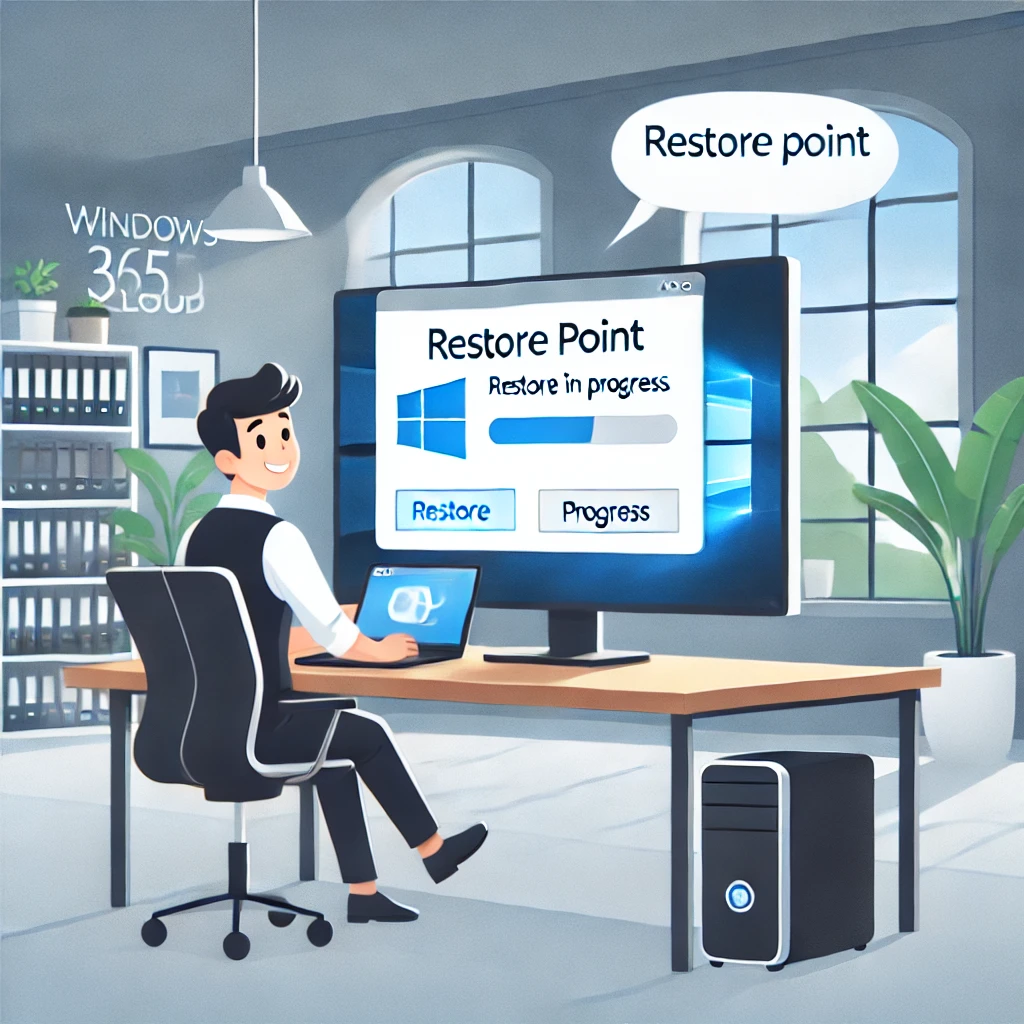Windows 365 Restore Points: Your Cloud PC’s Undo Button
Let’s be honest — we’ve all clicked “yes” too fast, installed something sketchy, or broken a setting we couldn’t put back together again. In the traditional desktop world, that usually meant a call to IT, a reinstall, or just a whole lot of regret.
But with Windows 365, there’s a better way: Restore Points. Think of them as your Cloud PC’s built-in time machine — no DeLorean required.
What are restore points?
Restore Points are snapshots of your Cloud PC at a specific point in time. They capture system files, settings, installed apps — basically everything under the hood — so if something goes sideways, you can roll back to a known good state.
It’s like a giant “undo” button for your digital workspace.
How it Works
Windows 365 offers a feature called Point-in-time Restore, and here’s the breakdown:
- Automatic Restore Points: Admins can configure restore points to be created at regular intervals (every 4 to 24 hours). Up to 10 short-term (frequent) and 4 long-term (weekly) restore points are stored per Cloud PC.
- Manual Restore Points: Planning to make a big change or install that legacy app you don’t fully trust? You (or your admin) can manually trigger a restore point first.
- Self-service Restore (if enabled): Admins can allow end users to initiate restores themselves via the Windows 365 web portal — no IT ticket needed.
- Restore Time: It only takes a few minutes to roll back, and your device is rebooted automatically. Simple and fast.
Why You Should Care as a User
Even if you’re not into the technical bits, restore points have some serious perks:
Peace of Mind
Make changes freely without fear. If something breaks, you’ve got a safety net.
No More Waiting on IT
If your Cloud PC is misbehaving and you have restore permissions, you can fix it yourself. That’s empowerment.
Less Downtime
A quick restore means you’re back to work faster, without having to rebuild or reconfigure everything.
Safe Experimentation
Want to try out a new tool, registry tweak, or beta version of something? Go for it. You can always roll back.
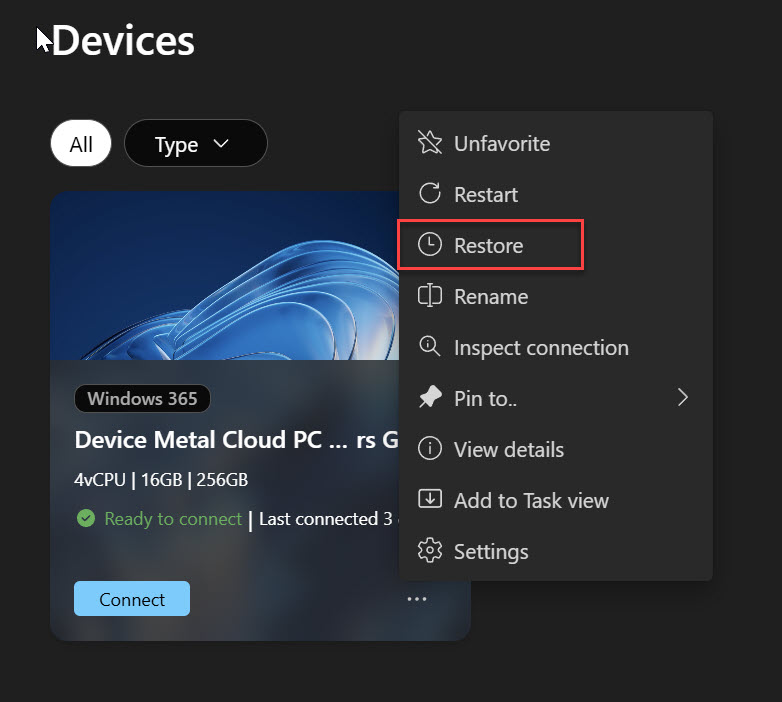
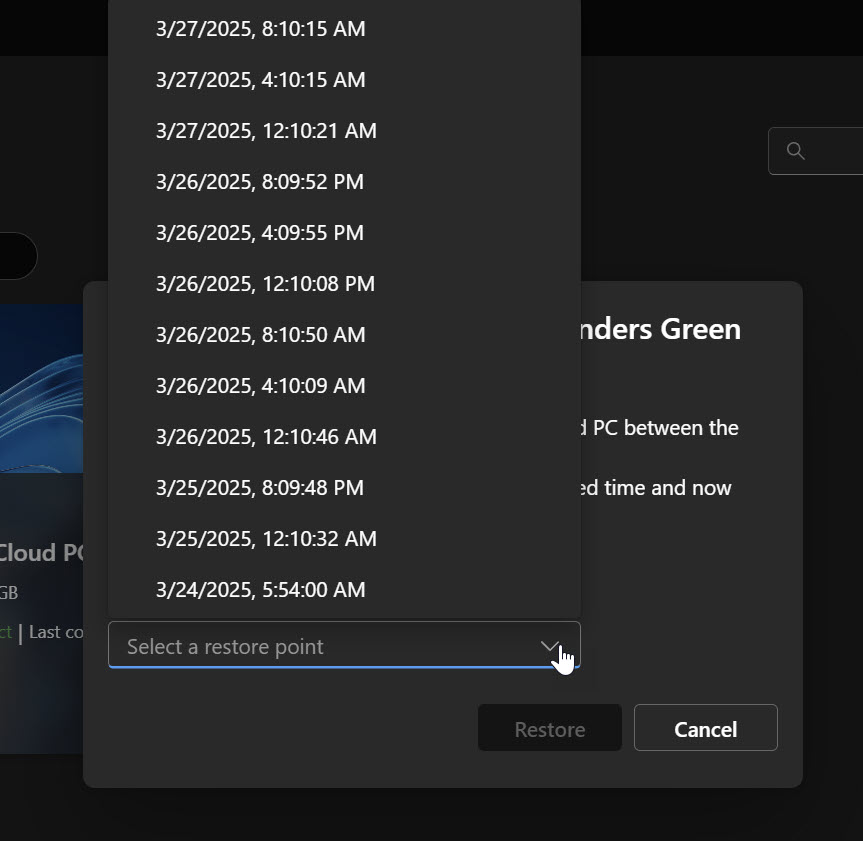
What You Need to Know
Restore Points are awesome, but not magical. Here are a few things to keep in mind:
You Might Lose Some Changes
Restoring a Cloud PC reverts the system state — apps installed, settings changed, or system updates made after that restore point? Gone. It does not affect user files, but saving your work to OneDrive is still smart.
Credentials May Break
Passwords, secrets, or certificates created after the restore point will be rolled back. If you use time-sensitive authentication, you may need to re-authenticate or refresh tokens.
Restore Points Are Finite
As new restore points are created over time, the oldest short- or long-term restore points are automatically deleted to stay within the allowed limits.
Each Cloud PC supports only one manual restore point at a time. Creating a new manual restore point will overwrite any existing one. If not replaced, a manual restore point will automatically expire after about 28 days. These restore points include a timestamp showing when they were created and when they will expire.
Requirements – What Needs to Be Set Up
For restore points to work smoothly, a few things need to be in place:
- Admins must configure the restore point schedule and retention settings.
- Restore permissions need to be granted if you want to empower users to roll back on their own.
- User awareness matters — you should know what gets restored, what doesn’t, and when it’s a good time to use it.
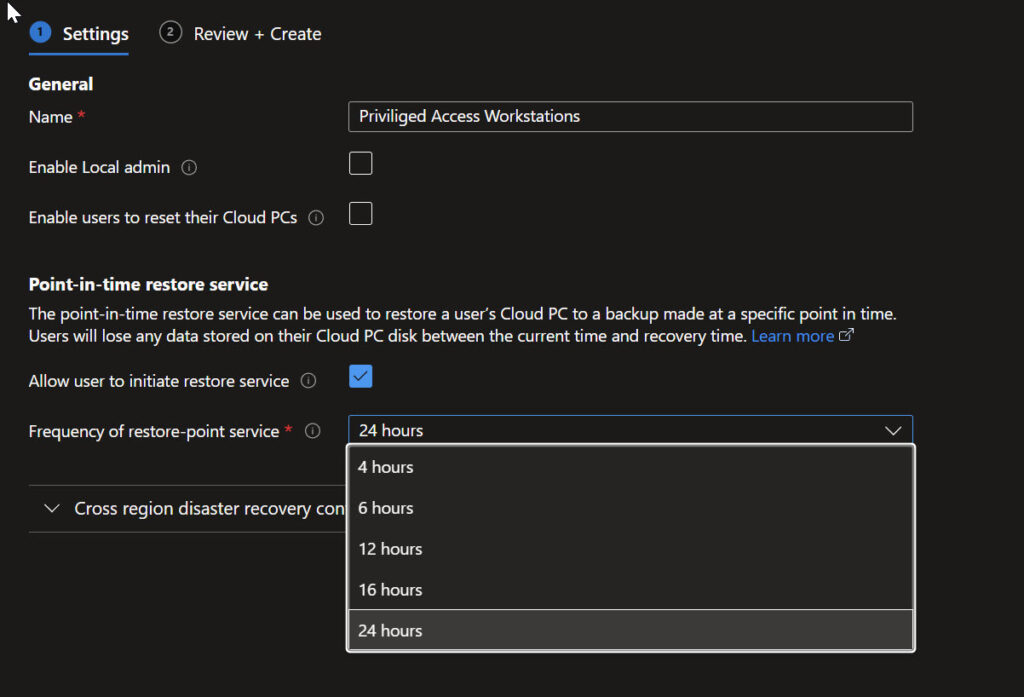
Admins set it up in User Settings Policies in Windows 365 Config (Intune Portal)
Windows 365 Restore Points are a powerful, user-friendly safety net that lets you undo bad decisions (or just bad luck). Whether you’re installing a new app, experimenting with settings, or just need a fast fix — having a time machine for your Cloud PC means you’re always just a click away from stability.
So next time you’re about to take a risky tech leap, check that you’ve got a restore point. Your future self will thank you.