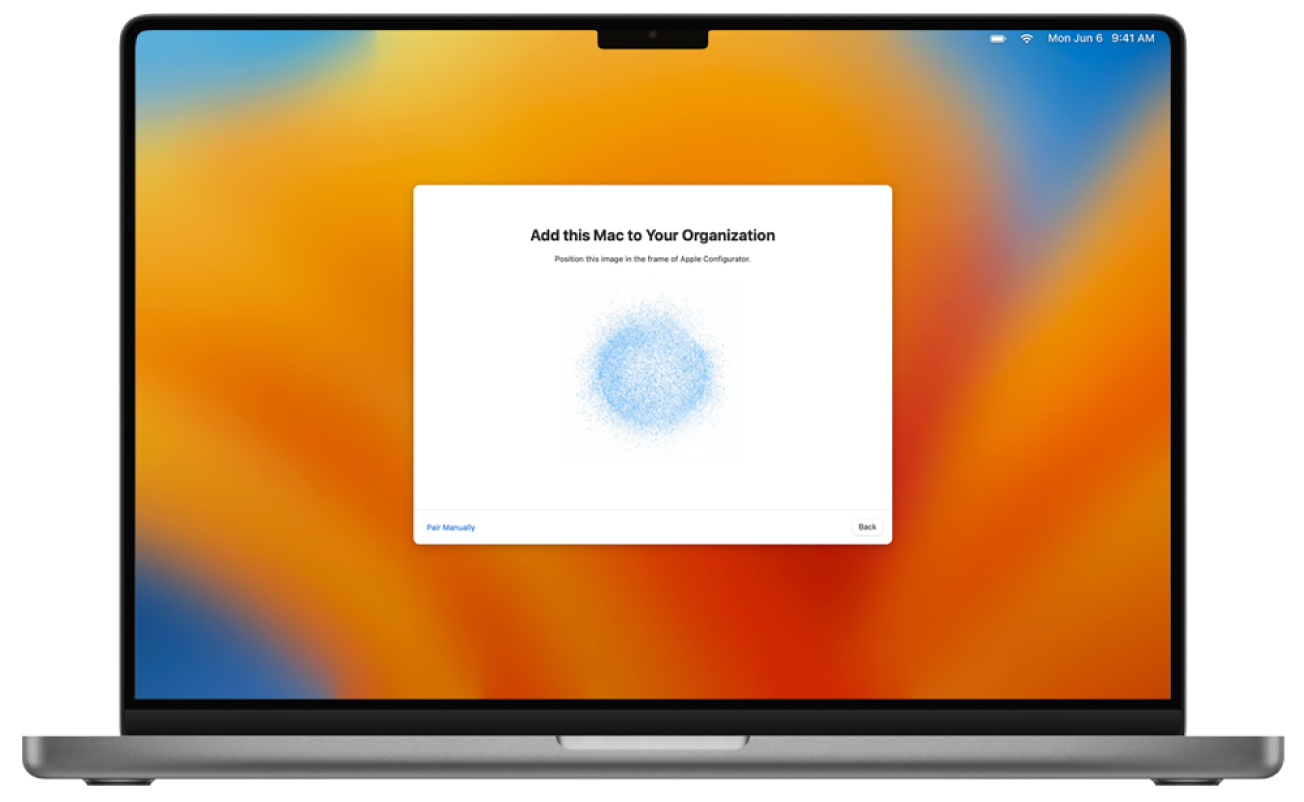Add Apple device into ABM and Intune
Devices from Apple should e registered by the supplier to get them into Intune and Apple Device Enrollment. But in some some reasons we might need to add them manually. We alsways want them synced from Apple business Manager so we get them as supervised.
You can add the following devices using Apple Configurator to Apple Business Manager, even if they were not purchased directly from Apple or from an reseller or mobile network provider:
Using Apple Configurator for iPhone.
iPhone (16 or later) , iPad (16.1 or later) and macOS (12.0.1 or later)
Using Apple Configurator for Mac
iPhone (16 or later) , iPad (16.1 or later) and AppleTV.
After you have set up the device they behave like any other device already in Apple Business Manager, with mandatory supervision and Intune enrolment.
The instruction below is for an Macbook Pro but the process is similar for other Apple devices
Preparation
Start by downloading the Apple configurator on your iPhone. Then, sign in to the app with a Apple ID from your Apple Business Manager (ABM) account. Remember that it should be and administrator in the organization ABM.
Go to Settings in the Apple Configurator app, then select the MDM server assignment method: Default.
This will assign the MDM that is default in ABNM for the type of device. Usually your Intune tenant.
Have the Mac you want to add in front of you and plugged into a power source.
If the Mac has already gone through the Setup Assistant process previously, you need to erase it before moving on to the next step. Link on how to erase a Mac.
If the Mac is brand new and has not been set up before, move on to the next step.
Register Mac to ABM
- Start up the Mac.
- Select the language in Setup Assistant, click “Continue”, stop when the Country or Region pane appears. If you pass this stage you must restart the Mac.
- Bring your iPhone close to the Mac, scan the image that appears in Setup Assistant.
- Setup Assistant showing image to pair with Apple School Manager or Apple Business Manager.
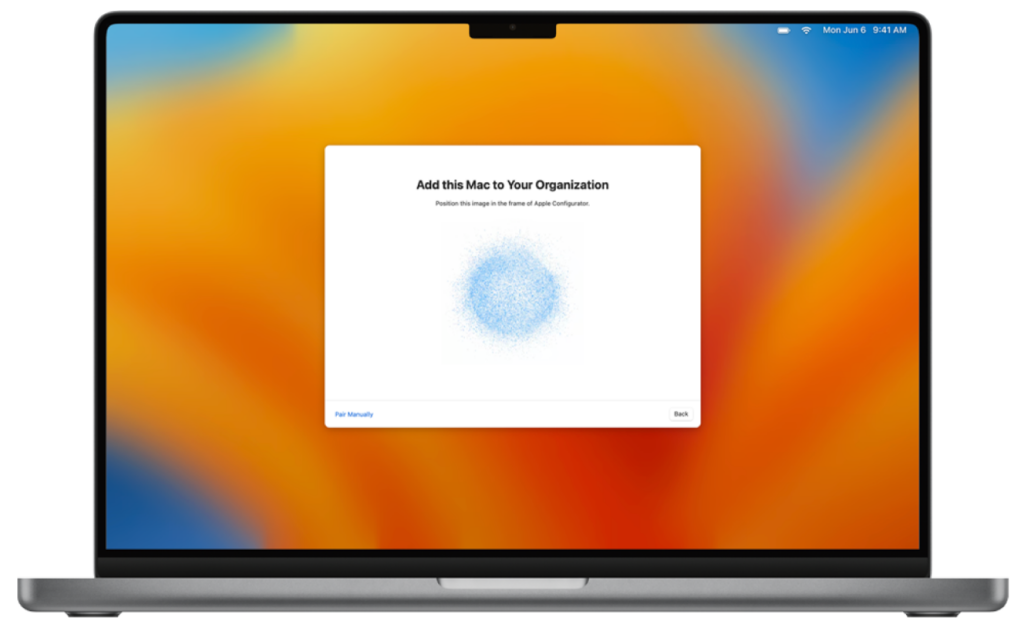
The serial number and other information about the Mac are uploaded. Wait for the process to complete, then click “Shut Down” to turn off the Mac.
Intune
In ABM make sure to choose the correct MDM server assignment.
Wait a 5-10 minutes and check if the device has turned up in the Enrollment program token devices, if not click “Sync”:
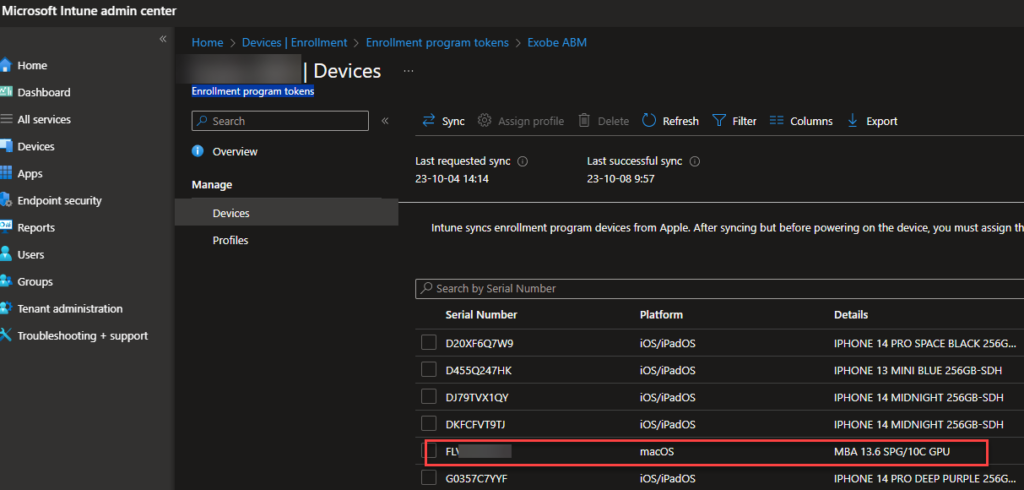
You are now ready to deploy this Mac as usual to your Intune setup.