Set default apps for Win10/11
In this post I show you how to set the default apps in Intune. Unfortunately there is no clean GUI setting for doing this. A base64 formatted XML and settings datalog is used to accomplish this.
Set up the required apps
Use a reference computer and setup the default apps that you want to use. In most cases that means also that you need to have some apps installed on that device. Like Adobe Reader as an example.
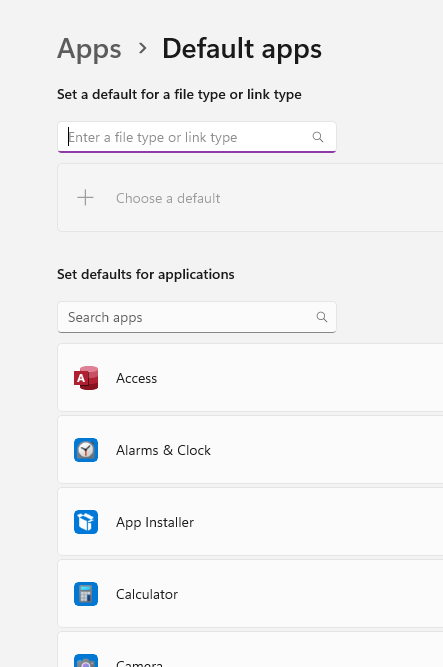
Export XML
After you configure default apps, run PowerShell or Terminal as an local administrator. Enter the following command to export the settings to a XML file
dism /online /Export-DefaultAppAssociations:"C:\MyDefaultAppAssociations.xml"Open your XML file in a text editor and copy the contents, go to the following website: https://www.base64encode.org/.
Paste the copied xml text in the Encoder, make sure UTF-8 is selected and click on “Encode”
This encoded text is the text we are going to use in our custom configuration.
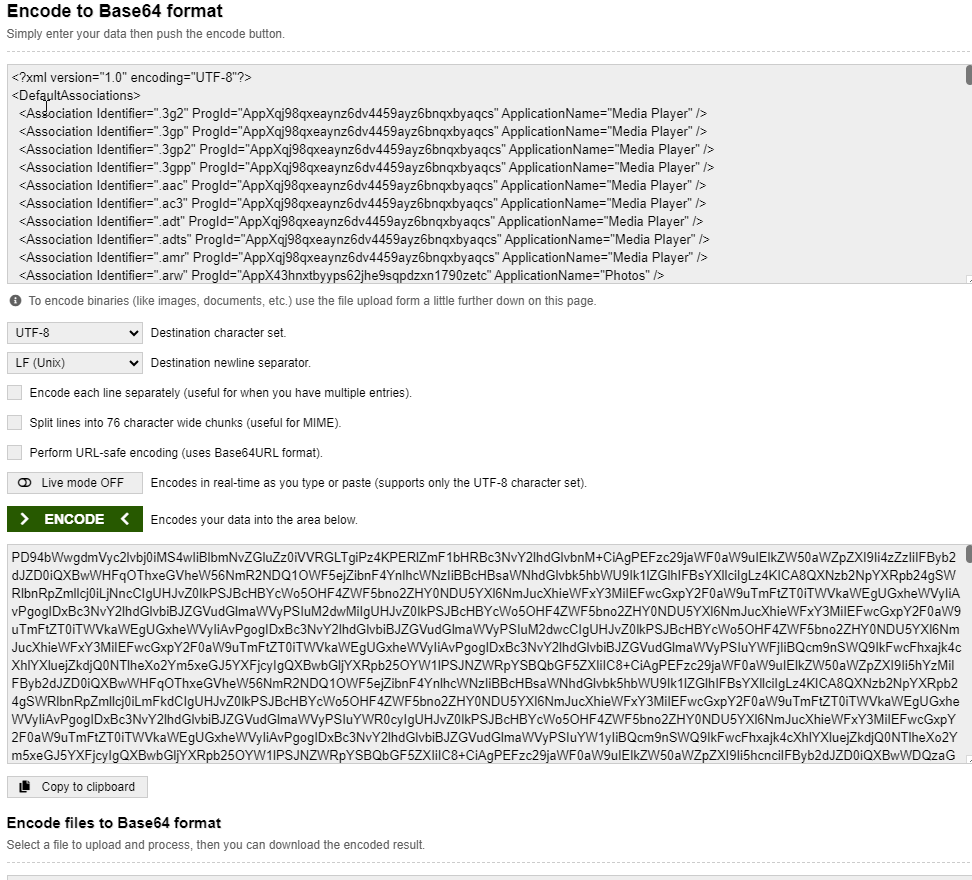
Import and deploy
Login to the Intune admin center and select “Devices -> Windows -> Configuration profiles”. Press “+ Create Profile” to create a new settings catalog profile.
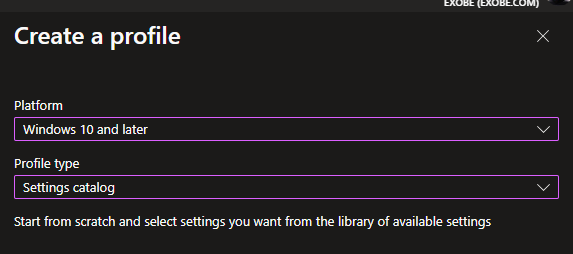
Select Windows 10 and later as the platform and select Settings catalog as the profile type
Provide a name and maybe a description, Click on Next
Click on + Add settings to add default associations configuration. The Default Associations Configuration is listed under the category Application Defaults.
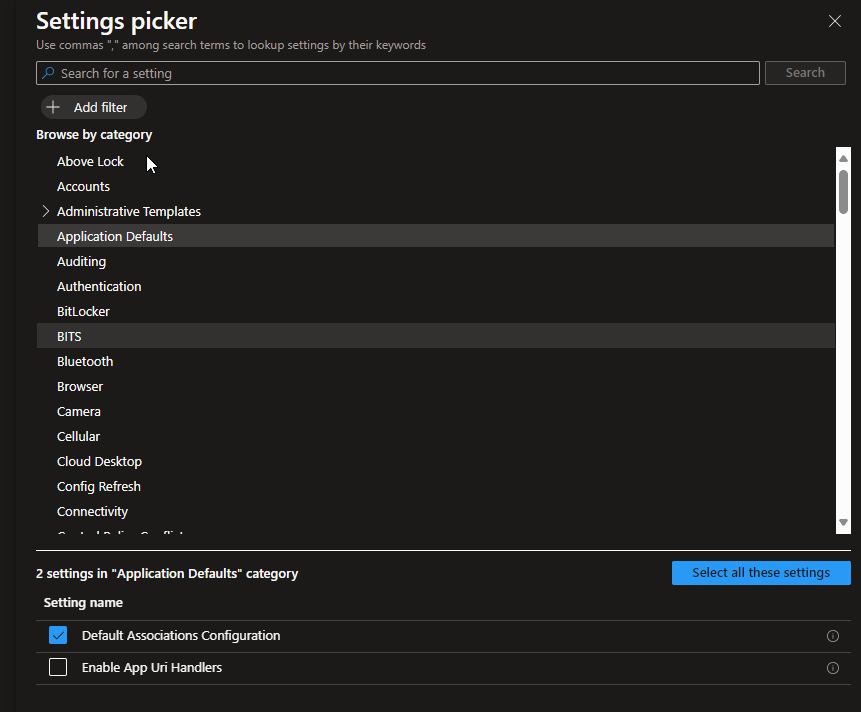
Select the checkbox before Default Associations Configuration the settings is now available in the Configuration settings section. Close the Settings Picker and paste the Base64 encoded “File Type Association XML” file in the input field.
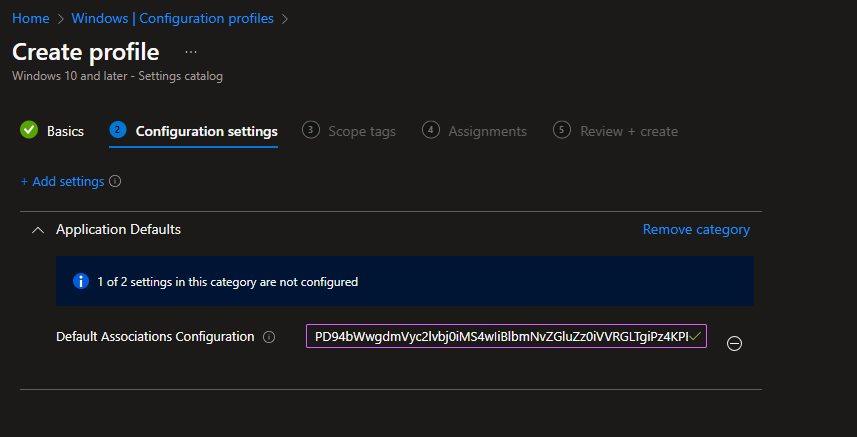
Click next and set applicability rules and tags if you would like it. The assign a group to deploy the policy to.
Then you should notice the change next time the device updates in policies,