Teams and firewall popup
You may have users complaining about receiving a Windows Defender Firewall prompt when they initiate or receive a call with Microsoft Teams application on their managed Windows 10 devices.
This is really annoying to the end-users and it also hampers the user experience on a freshly provisioned device. And they cannot pass this unless they are local admins on the device.
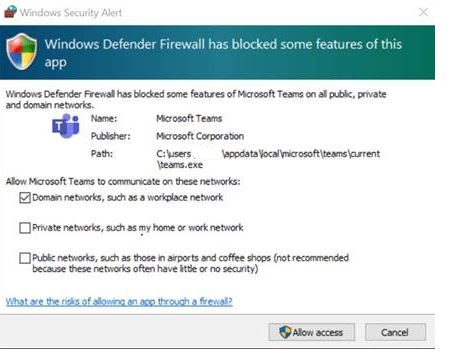
This can be solved by a simple Powershell script running in Intune, well it is pushed from Intune and runs locally on the devices.
The script
#region Declarations
#Define a log path (defaults to system, but will be copied to the users own temp after successful execution.)
$logPath = join-path -path $($env:SystemRoot) -ChildPath "\TEMP\log_Update-TeamsFWRules.txt"
#Enable forced rule creation, to cleanup any rules the user might have made, and set the standards imposed by this script (suggested setting $True).
$Force = $True
#endregion Declarations
#region Functions
Function Get-LoggedInUserProfile() {
# Tries to figure out who is logged in and returns their user profile path
try {
$loggedInUser = Gwmi -Class Win32_ComputerSystem | select username -ExpandProperty username
$username = ($loggedInUser -split "\\")[1]
#Identifying the correct path to the users profile folder - only selecting the first result in case there is a mess of profiles
#(which case you should do a clean up. As this script might not work in that case)
$userProfile = Get-ChildItem (Join-Path -Path $env:SystemDrive -ChildPath 'Users') | Where-Object Name -Like "$username*" | select -First 1
} catch [Exception] {
$Message = "Unable to find logged in users profile folder. User is not logged on to the primary session: $_"
Throw $Message
}
return $userProfile
}
Function Set-TeamsFWRule($ProfileObj) {
# Setting up the inbound firewall rule required for optimal Microsoft Teams screensharing within a LAN.
Write-Verbose "Identified the current user as: $($ProfileObj.Name)" -Verbose
$progPath = Join-Path -Path $ProfileObj.FullName -ChildPath "AppData\Local\Microsoft\Teams\Current\Teams.exe"
if ((Test-Path $progPath) -or ($Force)) {
if ($Force) {
#Force parameter given - attempting to remove any potential pre-existing rules.
Write-Verbose "Force switch set: Purging any pre-existing rules." -Verbose
Get-NetFirewallApplicationFilter -Program $progPath -ErrorAction SilentlyContinue | Remove-NetFirewallRule -ErrorAction SilentlyContinue
}
if (-not (Get-NetFirewallApplicationFilter -Program $progPath -ErrorAction SilentlyContinue)) {
$ruleName = "Teams.exe for user $($ProfileObj.Name)"
Write-Verbose "Adding Firewall rule: $ruleName" -Verbose
New-NetFirewallRule -DisplayName "$ruleName" -Direction Inbound -Profile Domain -Program $progPath -Action Allow -Protocol Any
New-NetFirewallRule -DisplayName "$ruleName" -Direction Inbound -Profile Public,Private -Program $progPath -Action Block -Protocol Any
} else {
Write-Verbose "Rule already exists!" -Verbose
}
} else {
$Message = "Teams not found in $progPath - use the force parameter to override."
Throw "$Message"
}
}
#endregion Functions
#region Execution
#Start logging
Start-Transcript $logPath -Force
#Add rule to WFAS
Try {
Write-Output "Adding inbound Firewall rule for the currently logged in user."
#Combining the two function in order to set the Teams Firewall rule for the logged in user
Set-TeamsFWRule -ProfileObj (Get-LoggedInUserProfile)
#Copy log file to users own temp directory.
Copy-Item -Path $logPath -Destination (Join-Path -Path (Get-LoggedInUserProfile).FullName -ChildPath "AppData\Local\Temp\") -Force
} catch [Exception] {
#Something whent wrong and we should tell the log.
$Message = "Houston we have a problem: $_"
Write-Output "$Message"
exit 1
} Finally {
#Make sure we stop logging no matter what whent down.
Stop-Transcript
}
#endregion ExecutionAdd this script in Intune and assign it to all users.
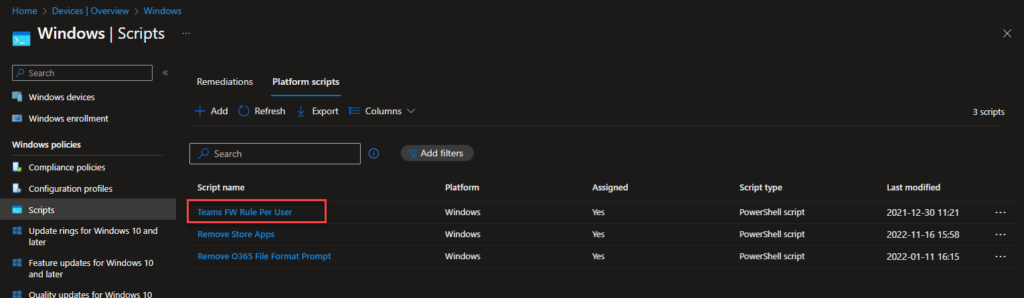
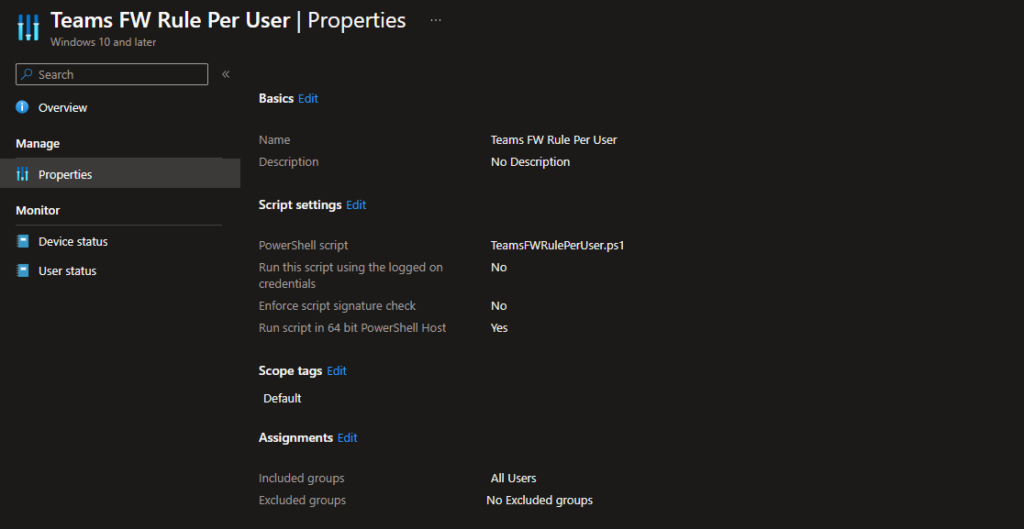
So, this will make sure the users gets the firewall rules in their profile.
